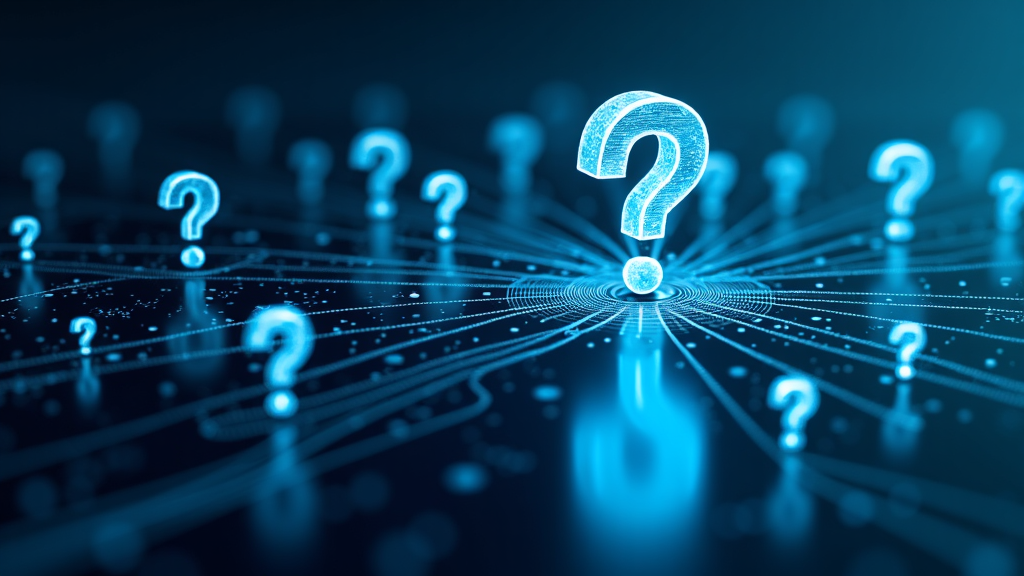
System Monitoring Techniques with htop and Netdata
As a system administrator, it’s essential to have a comprehensive understanding of system monitoring techniques to ensure the smooth operation of your infrastructure. In this article, we’ll explore 9 system monitoring techniques using two popular tools: htop and netdata.
What are htop and netdata?
- htop: A console-based version of the top command that provides a more detailed and interactive way to view system processes.
- netdata: An open-source real-time monitoring tool for systems, networks, and disks.
System Monitoring Techniques using htop
1. Process Management with htop
One of the most basic yet essential techniques is process management. htop provides a detailed list of running processes along with their memory usage.
- Viewing Processes: Press
F2to view the full command line for any process. - Sorting and Filtering: Use
F5andF6to sort by different criteria, or press?to see all possible actions.
2. Memory Monitoring with htop
Memory usage is a critical aspect of system monitoring. With htop, you can see which processes are consuming the most memory.
- Viewing Memory Usage: Press
Mto view the memory usage of each process. - Sorting by Memory Usage: Use
F5and select “Memory” from the dropdown menu to sort processes by their memory consumption.
3. CPU Monitoring with htop
Another crucial aspect is CPU utilization. With htop, you can see which processes are consuming the most CPU resources.
- Viewing CPU Usage: Press
Cto view the CPU usage of each process. - Sorting by CPU Usage: Use
F5and select “CPU” from the dropdown menu to sort processes by their CPU consumption.
System Monitoring Techniques using netdata
4. Disk I/O Monitoring with netdata
Disk I/O is an essential aspect of system monitoring, especially on storage-intensive systems.
- Viewing Disk Usage: Navigate to “Disk” in the netdata dashboard.
- Monitoring Disk IOPS and Throughput: Look for metrics like “read ops/sec” and “write ops/sec” for a detailed view.
5. Network Monitoring with netdata
Network monitoring is also critical, especially in distributed systems or cloud environments.
- Viewing Network Interface Usage: Navigate to “Network” in the netdata dashboard.
- Monitoring Incoming/Outgoing Bytes and Packets: Look for metrics like “rx bytes/sec” and “tx bytes/sec” for a detailed view.
6. System Load Monitoring with netdata
System load monitoring is essential for ensuring that your system can handle the workload.
- Viewing CPU and Memory Utilization: Navigate to “System” in the netdata dashboard.
- Monitoring System Load Average: Look for metrics like “1min avg”, “5min avg”, and “15min avg” for a detailed view.
7. Processes Monitoring with netdata
Similar to htop, netdata also provides process monitoring features.
- Viewing Processes: Navigate to “Processes” in the netdata dashboard.
- Monitoring Process Memory Usage: Look for metrics like “mem/rss” and “mem/vmRSS” for a detailed view.
8. Network Connection Monitoring with netdata
Network connection monitoring is critical, especially on systems handling sensitive data.
- Viewing Established Connections: Navigate to “Established connections” in the netdata dashboard.
- Monitoring Network Connections by PID and Command: Look for metrics like “netid” and “cmdline” for a detailed view.
9. Disk Space Monitoring with netdata
Finally, disk space monitoring is essential to prevent storage-related issues.
- Viewing Disk Usage: Navigate to “Disk” in the netdata dashboard.
- Monitoring Free/Used Diskspace: Look for metrics like “free” and “used” for a detailed view.
Conclusion
In this article, we explored 9 system monitoring techniques using htop and netdata. These tools are essential for any system administrator looking to monitor their systems’ performance in real-time. By mastering these techniques, you can ensure your infrastructure runs smoothly, efficiently, and securely.
Note: The above text is a detailed guide to understanding the capabilities of htop and netdata. While it covers multiple use cases, please note that actual system monitoring may require additional tools or configurations based on specific requirements.



