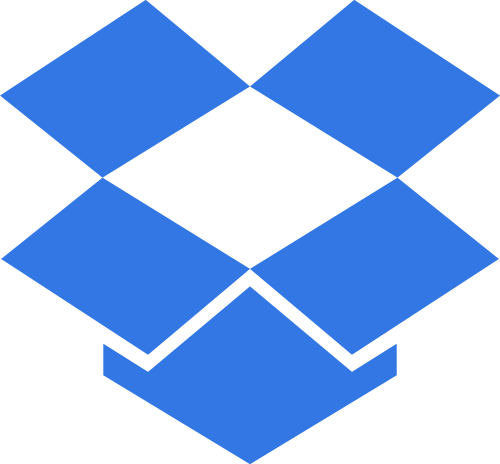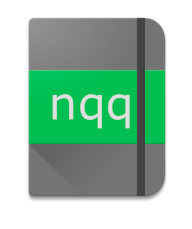(aka: How To Create a Keyboard Shortcut for Google Chat on Linux 2021)
How to create a keyboard shortcut to launch google chat as an app in chrome on linux.
OK, the title might be a little misleading and I want to be clear, this is not a separate application.
If you are like me, you tend to use gmail or another web based email program. With gmail, the hangouts is now switching to google chat (chat.google.com) which now has a few new features (like setting up rooms for specific projects or friends).
I wanted to run it without the features of the browser reminding me this is a web app the whole time. I did not want to run in a separate tab or default browser window. I wanted it stripped of all browser controls so it looked like a dedicated app. I know I don’t want to ‘back’ out of my instance.
To do this, I decided to use some of the command line toggles.
Requirements: For this project you require google chrome installed. It would probably work with other browsers if their command line options allow for -kiosk or -app settings…
I also didn’t want to have it difficult to run, so I set it up as a custom keyboard shortcut. This could have easily been converted into a bash script or an alias. But I know I use this alot, so I made it a keyboard shortcut.
Step 1.
On Ubuntu open Keyboard Shortcuts
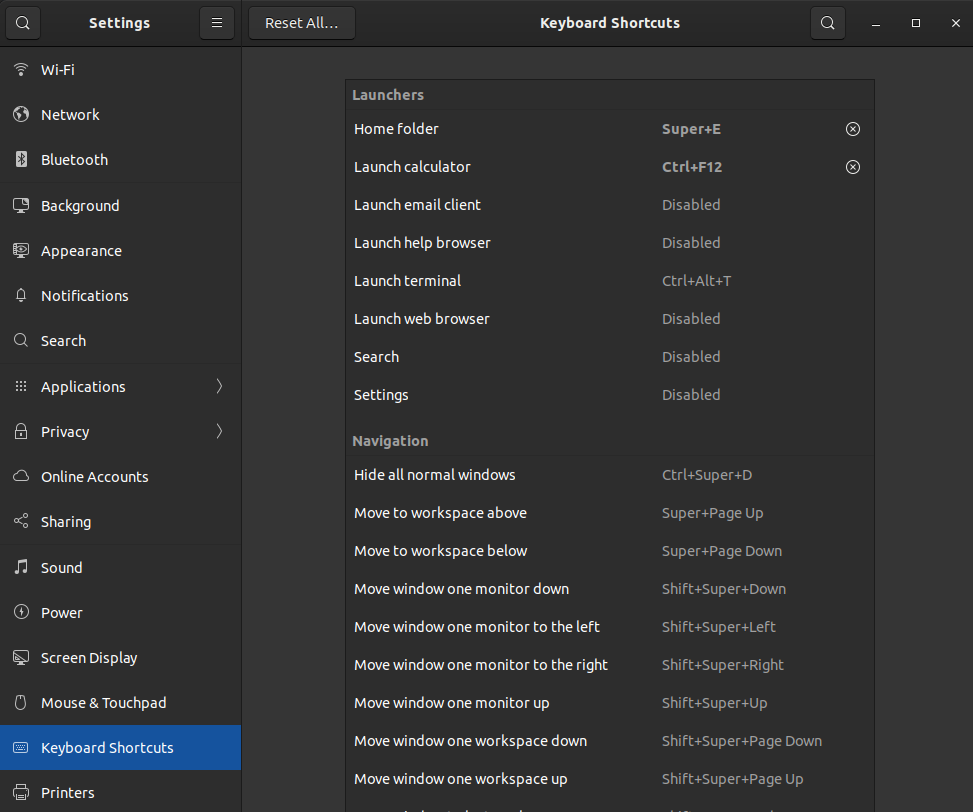
Step 2. Scroll to the bottom and click on the + (plus sign) to add a custom shortcut
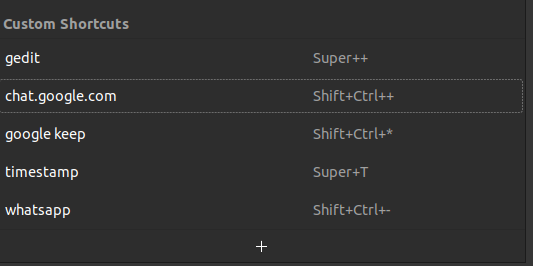
Step 3. Select a name – example: chat.google.com
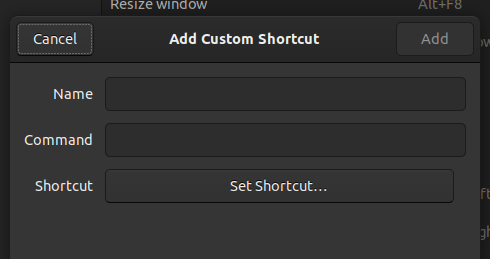
Step 4. Enter the code below in the ‘Command’ field:
bash -c "wmctrl -xa chat.google.com || /opt/google/chrome/google-chrome --app=https://chat.google.com/"Step 5. Choose a keyboard shortcut. Click on ‘Set Shortcut’ then choose a keyboard shortcut you want to use. I used Shift Ctrl + (plus).
When I was done, it looked like this…
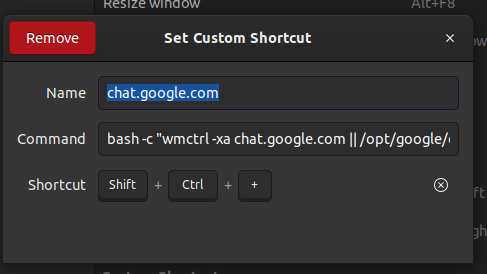
Now when I hit that key combination on my keyboard, I get exactly what I want…
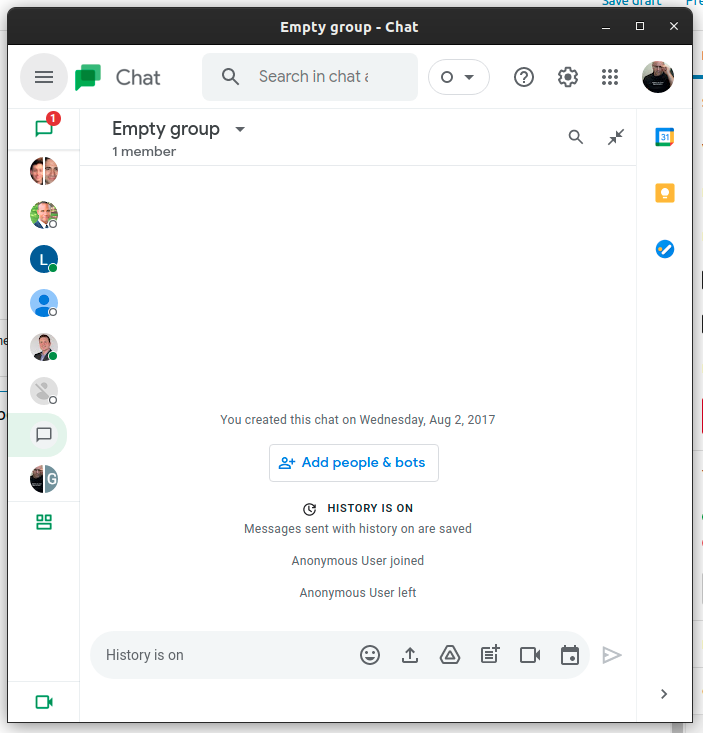
Ta-Da! That’s it.
I have found this extremely helpful and speeds up my response time. I’ve synchronised all machines to use this so the pattern is now expected. This same technique can be used to open other web applications as well. I use it with the web based version of whatsapp and google keep.
I hope this helps.